ClicShopping Installation Process
This process has been tested on :
Maria-Db and Mysql
Panel Admin : IspConfig V3 - Cpanel
Ubuntu
Debian
Download ClicShopping
To begin, you should download the compressed files containing all necessary files and archive.
Download ClicShopping and unzip the file.
Setting up your FTP software
You will also need an FTP software to upload files to your server. One of the most used (which we recommend) is Filezilla.
You can download the filezilla.org website and install it.
From elements that you were given by your host, configure filezilla so that it can connect to your hosting.
1 - How to Use Filezilla.
- Fill the host box, which is usually your website
- Select the appropriate file transfer protocol: FTP generally
- Choose the type of authentication: usually: normal
- Enter your username: give your host
- Indicate voting password: give your password
- Click on Connection
2 - Upload files
Given the variety of settings of the servers, it may be in a directory, groups, for example web.
3 - Permission on files
The following files are located in the directory
- /includes/ClicShopping/Work : All the directories including the sub-directories
In Filezilla, go to the directory and right mouse button,
- Click Change file attributes
- In numerical value: Specify the 777 value (allowing the writing to file)
- Click Ok
4 - Installing ClicShopping
Indicate in your browser following url: https://www.mydomain.com/shop/install (change mydomainame.com par your domain)
Step 1 :Server check
The second step is to set write permissions on folders and files on your server.
You need for this step of your FTP and assign the correct rights (see Step 3 for explanation) based on directories and files listed in step installation
Once this is done, you can refresh your browser by pressing the F5 key to see if the parameters you changed are correct.
If all the lights are green, then you can proceed to the next step
Step 2 : Configuring the database
This step is to make a connection to your database.
For safety reasons, it may be that you can not create the database from the installation file. Your host has provided you with a password, a login (username), web address to connect to the administration of PhpMyadmin or from your hosting manager to create a database .
Depending on the case, you will have 4 parameters at your disposal
Server database: usually localhost
The login user name: provided by your host or one that you created
Password: given by your host or one that you created
The name of the database: given by your host or one that you created
From these elements, fill the form
Then click Next and wait for the download process to happen. Once this is finished, you will automatically to the next step. Please do not interrupt the process.
If you have an error : Unknown storage engine 'innodb': please follow the instruction via this post :
https://www.clicshopping.org/forum/topic/448-error-db-unknown-storage-engine-innodb/
Step 4 : Setup files conf.php
This step allows you to retrieve various parameters to set the configure.php files correctly.
There is no specific operation to be performed on this stage, click Next
Step 5 : Setup ClicShopping
This step is done so that you can access your administration and shop
Notes:
In the username, please enter your email address
In the password, please use the symbol * / - eG
This will give you greater security.
Etape 6 : Secure files
This step will show you how to perform a security tool files.
From FTP
- Reassign the configure.php files in read-only mode (444) (step 3 procedure) or verify
- Remove the installation directory : Shop/Install
- Any other operation will be indicated by the installation procedure.
Once this is done, you can access your administration and start the setup according to your needs.
- To secure your application, we recommend you to read this article (but you can make this more later) :
https://www.clicshopping.org/forum/blogs/entry/5-secure-clicshopping/
If you have a problem do not hesitate to create a post on the forum.
More Informations :
Community : https://www.clicshopping.org
Software : https://github.com/ClicShopping
Official add on : https://github.com/ClicShoppingOfficialModulesV3
Community add on : https://github.com/ClicShoppingV3Community
trademark License info : https://www.clicshopping.org/forum/trademark/
Marketplace : https://www.clicshopping.org/forum/files/
Enjoy ![]()
-
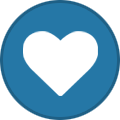 3
3
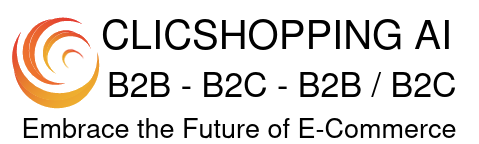

8 Comments
Recommended Comments